Windows Aero
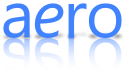 |
|
|---|---|
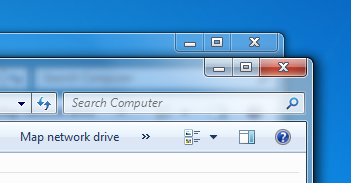 The "glass"-like window borders, a distinctive feature of Windows Aero. |
|
| Developer(s) | Microsoft |
| Operating system | Windows Vista, Windows 7 |
| Type | Desktop environment |
| License | EULA |
| Website | Windows 7 Aero feature page |
Windows Aero is the graphical user interface and the default theme in most editions of Windows Vista and Windows 7, operating systems released by Microsoft. It is also available in Windows Server 2008, but is not enabled by default. Its name is a backronym for Authentic, Energetic, Reflective and Open.[1] Intended to be a cleaner, more powerful, more efficient and more aesthetically pleasing user interface than the previously used theme (Luna), it includes new translucency, live thumbnails, live icons, animations and eye candy. Aero also encompasses a set of user interface design guidelines for Microsoft Windows.
Contents |
History
Like Windows XP, Aero's base icons were designed by The Iconfactory.[2]
Until the release of Windows Vista Beta 1 in July 2005, little had been shown of Aero in public or leaked builds. Previous user interfaces were Plex, which was featured in Longhorn builds 3663-4048; Slate, which was featured in build 4042 and was available until build 4094; and Jade (builds 4074, 4083 and 4093, actually an early preview of Aero). Microsoft started using Aero in public builds in build 5048. The first build with full-featured Aero was build 5219. Build 5270 (released in December 2005) contained an implementation of Aero which was virtually complete, according to sources at Microsoft, though a number of stylistic changes were introduced between then and the operating system's release.
Originally, Aero was to have three levels available, one code-named "To Go", which had the Desktop Window Manager (DWM) composition engine (previously known as DCE) disabled. The next was to be AeroExpress, lacking many features of the highest level code-named Aero Glass. However, in December 2005, Microsoft announced that there would only be two levels available, "Windows Vista Aero" and "Windows Vista Basic", with the previous "Express" level integrated into the new "Windows Vista Aero" level. A control panel was added to enable the user to fine tune this functionality, such as being able to turn off the "glass" translucency effect. These levels are provided so that the Aero interface (to some extent) can be used with a relatively low-end graphics card.
Windows 7

Windows Aero is revised in Windows 7, with several UI changes, a more touch-friendly UI and many new visual effects and features:
- Aero Peek - hovering over a taskbar icon shows the thumbnail of that program. Hovering over the thumbnail shows a preview of that program in full view. Aero Peek also refers to the "Show desktop" button to the far right of the new taskbar.
- Aero Shake - Shaking (quickly dragging back and forth) a window minimizes all other windows. Shaking it again brings them back.
- Aero Snap - Clicking and dragging a window to the right or left side of the desktop causes the window to fill the respective half of the screen. Snapping a window to the top of the desktop maximizes it. Resizing a window to touch the top or bottom edge of the screen maximizes the window to full height, whilst retaining its width; these windows will then slide horizontally if moved by the title bar, or can be pulled off, which returns the window to its original height.
- Touch UI - Windows Aero was revised to be more touch-friendly. For example, the title bar buttons are now slightly bigger.
- Maximized windows remain glass instead of becoming opaque.
- When hovering over the taskbar button for a running program, the button glows the dominant RGB color of its icon. Also, a shiny effect follows the mouse as it is moves across the icon of active programs.[3]
- When moving windows, the CPU and GPU load is reduced by limiting the frame rate that the Aero part is rendered in order to provide better performance to applications and programs.
- The blur effect in Aero on Windows 7 now has more even blending than Aero in Windows Vista.
- It is now possible to turn off window shadows.
- The cyan outline on the right and bottom side of focused windows has been changed to white in Windows 7.
- Progress bars now can be used in the program's taskbar buttons. For example, if one were to copy a file in Explorer, and then go to Solitaire, the Explorer taskbar button will fill up green as the copy progresses.
User interface
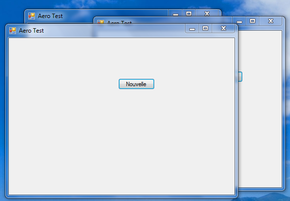
Windows Aero Glass Effects
|
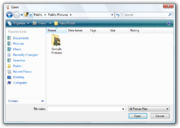
The Open Dialog in Windows Vista demonstrates some of the new aesthetic and functional aspects of Aero.
|
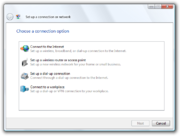
The Connect to the Internet Wizard.
|

Windows Flip 3D ⊞ Win+Tab ⇆
|

Windows 7 Flip 3D ⊞ Win+Tab ⇆
|
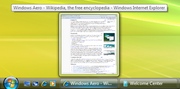
Live Thumbnails ⊞ Win+T
|
|
Windows 7's Live Thumbnails (hovering over the icon)
|
For the first time since the release of Windows 95, Microsoft has completely revised its user interface guidelines, covering aesthetics, common controls such as buttons and radio buttons, task dialogs, wizards, common dialogs, control panels, icons, fonts, user notifications, and the "tone" of text used.[4]
Aero Wizards
Wizard 97[5] had been the prevailing standard for wizard design, visual layout, and functionality used in Windows 98 through to Windows Server 2003, as well as most Microsoft products in that time frame. Aero Wizards are the replacement for Wizard 97, incorporating visual updates to match the aesthetics of the rest of Aero, as well as changing the interaction flow.
More specifically:
- To increase the efficiency of the wizard, The "Welcome" pages in Wizard 97 are no longer used. (A precursor to this change was implied in a number of wizards in products such as SQL Server 2005 where a check-box was added to welcome pages, allowing a user to disable the welcome page in future uses of the wizard.)
- Aero Wizards can be resized, whereas the Wizard 97 guidelines defined exact sizes for wizard window and content sizes.
- The purpose of any given Aero Wizard page is more clearly stated at the top.
- A new kind of control called a "Command link" provides a single-click operation to choose from a short list of options.
- The notion of "Commit pages" is introduced, where it is made clear that the next step will be the actual process that the wizard is being used to enact. If no follow-up information needs to be communicated, these are the last pages in a wizard. Typically a commit page has a button at the bottom-right that is labeled with the action to be taken, such as "Create account".
- The "Back" button has moved to the top-left corner of the wizard window and matches the visual style of the back button in other Vista applications. This is done to give more focus to the commit choices. The "Next" button is only shown on pages where it is necessary.
- At the end of a wizard, a "Follow-up page" can be used to direct the user to related tasks that they may be interested in immediately after completing the wizard. For example, a follow-up for a CD burning wizard may present options like "Duplicate this disk" and "Make a disk label".
Notifications
Notifications allow an application or operating system component with an icon in the system tray to create a pop-up window with some information about an event or problem. These windows, first introduced in Windows 2000 and known colloquially as "balloons", are similar in appearance to the speech balloons that are commonly seen in comics. Balloons were often criticized in prior versions of Windows due to their intrusiveness, especially with regard to how they interacted with full-screen applications such as games (the entire application was minimized as the bubble came up). Notifications in Aero aim to be less intrusive by gradually fading in and out, and not appearing at all if a full-screen application or screensaver is being displayed – in these cases, notifications are queued until an appropriate time. Larger icons and multiple font sizes and colors are also introduced with Aero's notification windows.
Font
The Segoe UI typeface is the new default font for Aero with languages that use Latin, Greek, and Cyrillic character sets. The default font size is also increased from 8pt to 9pt to improve readability. In the Segoe UI typeface, the numeral zero ("0") is narrow, while capital letter "O" is wider, and numeral one ("1") has a top hook, while capital letter "I" has equal crown and base.
Phrasing tone
The Vista User Experience Guidelines also address the issue of "tone" in the writing of text used with the Aero user interface. Prior design guidelines from Microsoft had not done much to address the issue of how user interface text is phrased, and as such, the way that information and requests are presented to the user had not been consistent between parts of the operating system.
The guidelines for Vista and its applications suggest messages that present technically accurate advice concisely, objectively, and positively, and assume an intelligent user motivated to solve a particular problem. Specific advice includes the use of the second person and the active voice (e.g. "Print the photos on your camera") and avoidance of words like "please" and "sorry".[6]
Requirements
Microsoft has listed the following requirements for what they call a Vista Premium Ready PC. A PC that meets or exceeds these requirements will be able to use the new Aero technologies.[7]
- Windows 7 Home Premium, Windows 7 Professional, Windows 7 Ultimate, Windows Vista Home Premium, Windows Vista Business, Windows Vista Ultimate, Windows Vista Enterprise. Aero is not available by default in Windows Vista Home Basic, Windows 7 Starter and Windows 7 Home Basic, although a workaround has been discovered allowing Vista Basic users to have transparency and blur effects, provided that their system meets the recommended hardware requirements.[8][9][10]
- a 1 GHz 32-bit (x86) or 64-bit (x64) processor
- 1 GB of system memory (512MB sometimes works)
- a DirectX 9 compatible graphics processor with a Windows Display Driver Model (WDDM) driver, Pixel shader 2.0 in hardware, and a minimum of 128 MB of Video RAM
- 32 bits per pixel
- 40 GB hard drive with 15 GB free space
- DVD-ROM Drive (only for installation of Windows Vista or 7 through a DVD disk)
- Audio output and Internet access (preferably broadband)
The minimum requirements for graphics cards from the major vendors include the Radeon 9500 from ATI Technologies, the GeForce FX series from NVIDIA, and even the Intel GMA 950. Intel GMA 900 theoretically supports Aero as it fulfills all hardware requirements but Intel does not offer a WDDM driver, therefore making it incompatible. Though the last driver from NVIDIA to support the GeForce FX series on Vista was 96.85 [1],[11] Microsoft's WDDM drivers for NVIDIA graphics continue to support the GeForce FX series;[12] NVIDIA's current WDDM drivers support the GeForce 6 and later series. Though some of XGI Technology's Volari GPUs supported DirectX 9, no Microsoft WDDM drivers shipped with Vista and XGI has exited the graphics card business, so Volari cards apparently will not work with Windows Aero.
Note that though Microsoft has listed 128 MB of Video RAM as a requirement for "Premium Ready" PCs, it does not mean a 128 MB integrated graphics processor is required to run the Aero glass theme. A 64 MB integrated graphics processor, combined with at least 1 GB of system memory, will be able to run Aero at certain resolutions, however, the visual effects will be slower and less smooth.[13] However, a Vista-specific WDDM driver for any given graphics processor is also required to run the Aero glass theme;[14] these drivers may or may not be available. Users who believe their hardware meets Aero's minimum graphics requirements are encouraged to check their graphics processor manufacturer's website for a Vista-specific driver if they are unable to run the theme.
See also
- Features new to Windows 7
- Development of Windows 7
- Features new to Windows Vista
- Development of Windows Vista
- Desktop Window Manager
- Windows Vista hardware requirements
References
- ↑ Allchin, Jimmy (November 9, 2006). "The Sounds of Windows Vista". Windows Vista Team Blog. Microsoft. http://windowsvistablog.com/blogs/windowsvista/archive/2006/11/09/the-sounds-of-windows-vista.aspx. Retrieved 2006-11-09.
- ↑ The Iconfactory. "Iconfactory : Design : Windows Vista". http://iconfactory.com/design/detail/windows_vista. Retrieved 2007-05-22.
- ↑ What's new in Windows 7: Faster & easier - Microsoft
- ↑ "What's New in Windows Vista". MSDN - Windows Vista User Experience Guidelines. Microsoft. http://msdn.microsoft.com/en-us/library/aa511301.aspx. Retrieved 2009-02-14.
- ↑ "Wizard 97". Platform SDK. Microsoft. http://msdn.microsoft.com/en-us/library/ms738248.aspx. Retrieved 2009-02-14.
- ↑ "Windows Vista User Experience Guidelines - Text". microsoft.com. June 2008. http://msdn.microsoft.com/en-us/library/aa511287.aspx. Retrieved 2008-06-08.
- ↑ "Windows Vista Capable and Premium Ready PCs". microsoft.com. http://www.microsoft.com/windowsvista/getready/capable.mspx. Retrieved 2006-05-20.
- ↑ "Transparent Aero on Home Basic". July 20, 2009. http://killermole23.deviantart.com/art/Transparent-Aero-on-Home-Basic-130211498. Retrieved 5 February 2010.
- ↑ Gupta, Vishal. "How to Enable / Activate Aero Theme in Windows Vista Home Basic Edition?". http://www.askvg.com/enable-activate-vista-aero-interface-in-windows-vista-home-basic-edition/. Retrieved 5 February 2010.
- ↑ Gupta, Vishal. "[Update How to Enable / Activate Aero Theme in Windows Vista Home Basic Edition?"]. http://www.askvg.com/update-how-to-enable-activate-aero-theme-in-windows-vista-home-basic-edition/. Retrieved 5 February 2010.
- ↑ "Windows Vista Ready GPUs". msbetas.org. July 2007. http://www.msbetas.org/wiki/index.php/Vista_Ready_GPUs. Retrieved 2007-07-30.
- ↑ The file C:\Windows\inf\nv_lh.inf (as found on a Vista Home Premium system with ATI graphics) provides drivers labeled "(Microsoft Corporation - WDDM)" for nearly all GeForce FX GPUs.
- ↑ "Windows Vista Enterprise Hardware Planning Guidance". microsoft.com. February 2007. http://technet.microsoft.com/en-us/library/cc507845.aspx. Retrieved 2009-02-14.
- ↑ "Vista won't show fancy side to pirates". news.com.com. April 2006. http://news.com.com/Vista+wont+show+fancy+side+to+pirates/2100-1016_3-6060700.html. Retrieved 2007-02-03.
External links
- Windows Vista Aero User Experience
- 64 MB RAM supports Aero with up to 1,310,720 total pixels (1280 × 1024) but is not Premium Ready
- Microsoft warns 64-bit Windows 7 users to disable Aero, Microsoft has informed users of Windows 7 64 bit to disable the Aero theme to prevent an attack from hackers.
- Microsoft Security Advisory (2028859), Vulnerability in Canonical Display Driver Could Allow Remote Code Execution
|
|||||||||||||||||||||||||||||||||||
|
|||||||||||||||||||||||